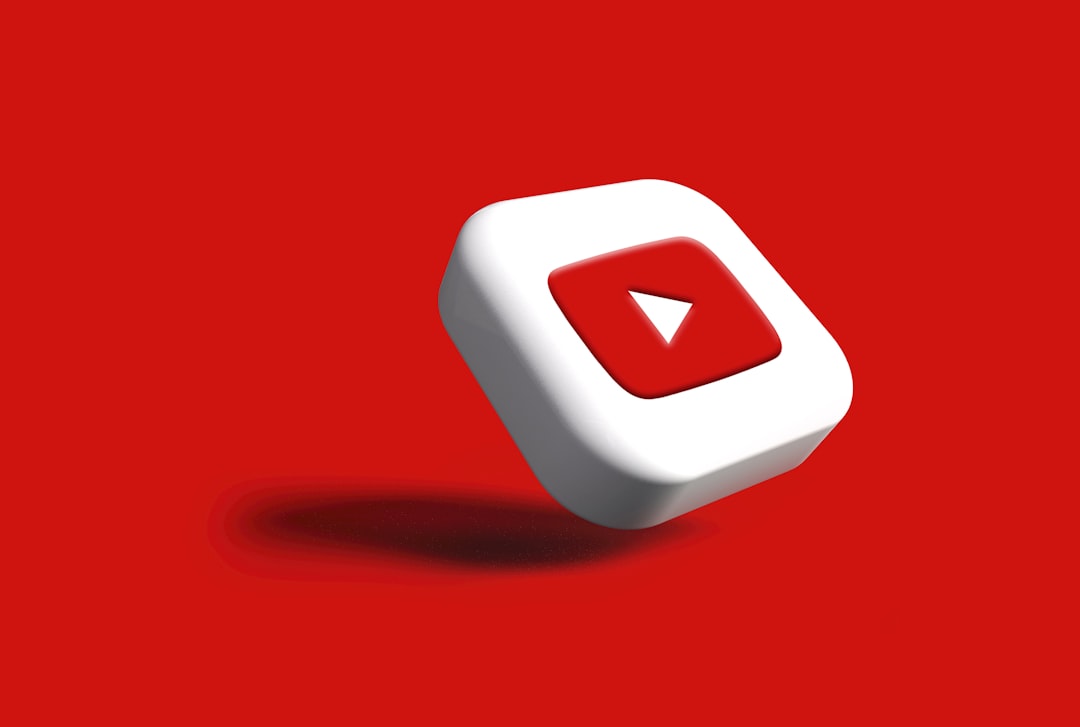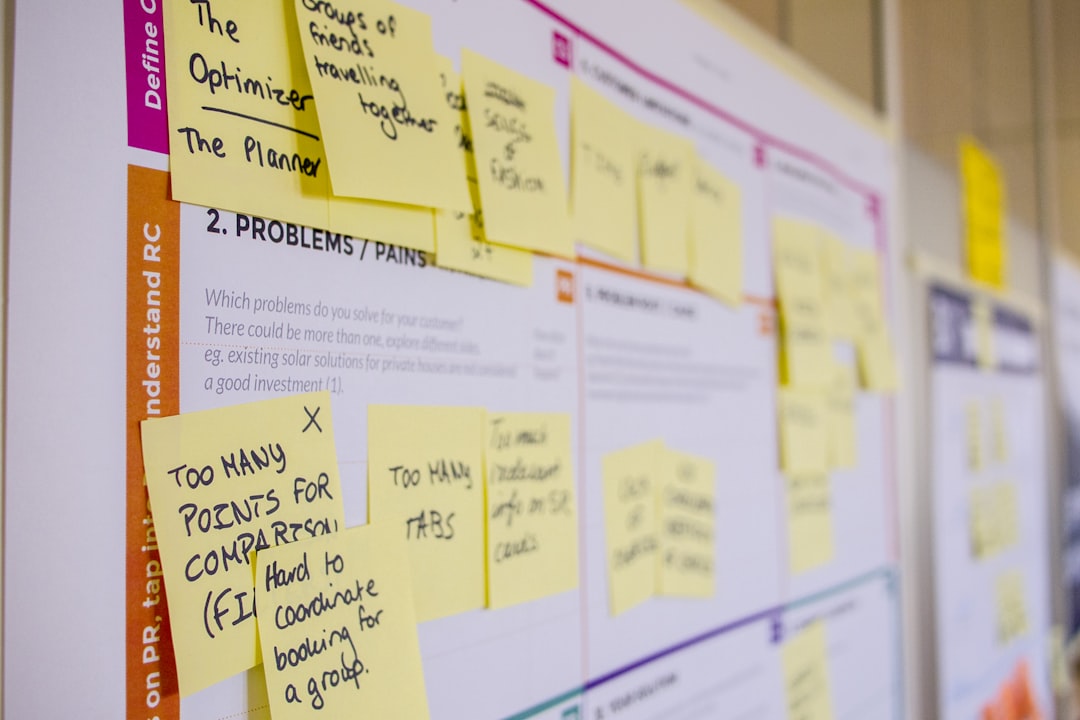A drawing tablet is one of the most important investments a digital artist can make. The right tablet can enhance your creativity, improve your workflow, and help you produce better art. However, with so many options available—ranging from $50 budget tablets to $3,000+ professional displays—choosing the right one can be overwhelming.
In this comprehensive guide, we'll break down everything you need to know to find the perfect drawing tablet for your specific needs and budget.
Understanding the Three Main Types of Drawing Tablets
1. Graphics Tablets (Pen Tablets)
These are the most affordable and common drawing tablets. They consist of a flat drawing surface that connects to your computer, and you draw on the tablet while looking at your monitor.
Pros:
- Most affordable option
- Lightweight and portable
- No screen to scratch or damage
- Long lifespan
- No parallax issues (the gap between pen tip and cursor)
Cons:
- Hand-eye coordination disconnect (drawing in one place while looking at another)
- Steeper learning curve for beginners
Best for: Beginners on a budget, students, hobbyists, and even professionals who have adapted to this workflow
Price range: $30-$400
Notable examples: Wacom Intuos, XP-Pen Deco, Huion H610 Pro
2. Pen Displays (Screen Tablets)
These tablets have an integrated display, allowing you to draw directly on the screen. They still need to be connected to a computer to function.
Pros:
- More intuitive drawing experience
- Direct hand-eye coordination
- Easier transition from traditional media
- Better precision for detailed work
Cons:
- Significantly more expensive than graphics tablets
- Less portable (heavier, requires power source)
- Potential for screen damage and wear
- May have parallax issues (distance between pen tip and cursor)
- Requires more desk space
Best for: Serious hobbyists, students focusing on art, aspiring professionals, and established digital artists
Price range: $200-$3,000+
Notable examples: Wacom Cintiq, Huion Kamvas, XP-Pen Artist, iPad Pro with Apple Pencil
3. Pen Computers (Standalone Tablets)
These are fully functional computers with pressure-sensitive displays. They don't need to be connected to another computer.
Pros:
- Complete portability—create anywhere
- No additional computer required
- Direct drawing experience
- Often feature high-quality displays
Cons:
- Most expensive option
- Less powerful than dedicated computers
- Limited upgradeability
- May run mobile OS with limited software options
Best for: Professional artists, illustrators who travel frequently, and those who value portability
Price range: $600-$3,500+
Notable examples: iPad Pro, Microsoft Surface Pro, Wacom MobileStudio Pro
Key Features to Consider
Active Drawing Area Size
The size of the drawing surface significantly impacts your drawing experience:
- Small (4-6 inches): Good for note-taking and small sketches; very portable
- Medium (8-10 inches): Versatile size for most digital art; good balance of workspace and portability
- Large (12-16 inches): Professional-grade size; better for detailed work and full-arm movement
- Extra Large (19+ inches): Studio-level size; ideal for complex illustrations and professional work
Consider: Your workspace size, portability needs, and the type of art you create. Larger isn't always better—many professionals prefer medium-sized tablets for better ergonomics.
Pressure Sensitivity
This determines how the tablet responds to different levels of pressure from your pen:
- 1,024 levels: Entry-level, sufficient for beginners
- 4,096 levels: Mid-range, good for most artists
- 8,192 levels: Professional grade, allows for very subtle pressure variations
Reality check: Most artists can't distinguish between 4,096 and 8,192 levels in practice. Don't pay a premium just for higher pressure sensitivity unless you're doing highly detailed work where subtle pressure changes matter.
Resolution (LPI)
Lines Per Inch (LPI) determines how finely the tablet can detect pen movement:
- 2,000-3,000 LPI: Entry-level
- 4,000-5,000 LPI: Mid-range
- 5,000+ LPI: Professional
Impact: Higher resolution means smoother lines and curves, especially when zoomed in. This matters more for detailed illustration and professional work.
Pen Technology
The pen (stylus) is as important as the tablet itself:
- Battery-free vs. Rechargeable: Battery-free pens are lighter and never need charging, but rechargeable pens may offer additional features
- Tilt Recognition: Allows the pen to recognize the angle at which you're holding it, useful for shading techniques
- Buttons: Customizable shortcut buttons on the pen can improve workflow
- Eraser end: Some pens have an eraser function on the opposite end
Consider: How the pen feels in your hand is subjective but crucial. If possible, try different pens before buying.
Display Quality (for Pen Displays and Computers)
If you're investing in a screen tablet, display quality matters:
- Resolution: Full HD (1920×1080) is minimum for most artists; 2K or 4K for professional work
- Color Accuracy: Look for at least 90% sRGB coverage; 95%+ for professional color work
- Laminated vs. Non-laminated: Laminated displays reduce parallax (gap between pen tip and cursor) but are more expensive to repair
- Anti-glare surface: Reduces reflections and provides a more paper-like feel
Connectivity
How the tablet connects to your computer affects setup and portability:
- USB: Most reliable connection, but requires a cable
- Bluetooth: Wireless convenience but may introduce latency or connection issues
- Cables required: Some display tablets require multiple connections (HDMI + USB, or USB-C)
Express Keys and Touch Rings
Physical buttons and controls on the tablet can improve workflow:
- Customizable buttons for shortcuts (undo, zoom, brush size, etc.)
- Touch rings or strips for scrolling, zooming, or brush size adjustment
- Some tablets offer on-screen customizable buttons
Consider: More isn't always better. Think about which shortcuts you use frequently and whether you prefer keyboard shortcuts or on-tablet controls.
Choosing by Budget and Experience Level
Beginner Recommendations ($30-$100)
If you're just starting out or aren't sure if digital art is for you:
- XP-Pen Star G640: Ultra-affordable entry point with good basic features
- Huion H420: Compact and budget-friendly
- Wacom One by Wacom: Basic but reliable tablet from the industry leader
Intermediate Recommendations ($100-$300)
For hobbyists getting more serious or students committed to digital art:
- Wacom Intuos Medium: Industry standard with excellent software compatibility
- XP-Pen Deco Pro: Professional features at a mid-range price
- Huion Kamvas 13: Entry-level pen display with good color accuracy
Professional Recommendations ($300+)
For serious artists, professionals, and those who want the best experience:
- Wacom Cintiq 16: Industry standard pen display with exceptional build quality
- iPad Pro + Apple Pencil: Versatile standalone solution with excellent drawing apps
- Huion Kamvas Pro 16: Professional features at a more accessible price point
- XP-Pen Artist 24 Pro: Large-format display for studio work
- Wacom Cintiq Pro 24: Top-tier professional solution
Software Compatibility Considerations
Before purchasing, ensure your chosen tablet works well with your preferred software:
- Windows vs. macOS: Most tablets work with both, but driver support may vary
- Software-specific optimization: Some tablets work better with certain programs (e.g., Wacom has the best compatibility overall)
- Chromebook/Android/iOS compatibility: If you use these platforms, check for specific compatibility
Tip: Research recent user experiences with your specific software and operating system combination. Driver issues can significantly impact your experience.
Making Your Final Decision
Prioritize Your Needs
Ask yourself these questions:
- What's my primary use case? (professional work, studying, hobby)
- What's my budget ceiling?
- Do I need portability, or will this stay at a desk?
- How important is the direct drawing-on-screen experience?
- What software will I be using?
Try Before You Buy (If Possible)
Nothing beats hands-on experience:
- Visit stores with display models
- Attend creative conventions or meetups where artists might let you try their equipment
- Consider retailers with good return policies
Consider Long-term Value
A good tablet is an investment:
- More established brands typically offer better driver support over time
- Higher quality tablets last longer
- Consider the ecosystem and upgrade path within a brand
Conclusion: There's No Perfect Tablet, Only the Right One for You
The "best" drawing tablet depends entirely on your specific needs, workflow, and budget. A professional illustrator needs different features than a student or hobbyist. Don't get caught up in specifications alone—consider how the tablet fits into your creative process.
Remember that the tablet is just a tool. While having quality equipment can enhance your capabilities, it's your skills and creativity that ultimately produce great art. Many professional artists create stunning work on entry-level equipment, while beginners won't instantly create masterpieces just because they have professional gear.
Start with what makes sense for your current level and budget, and upgrade when your skills and needs evolve.